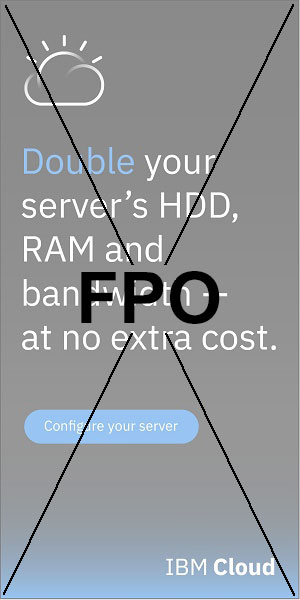How It Works
The Warlode app allows you to get up close and personal with the units in your favorite Total War ™ games. View individual unit stats, compare stats between units, or just enjoy some of the unit screen shots we took from in-game.
Step 1: Choose A Game
Using the drop down "select a game" link in the nav, or by clicking one of the game logos on the home page or in the app, select the game of your choice.
(Warlode is an ongoing project, so as of our earlier releases, not all game data has been configured. Only certain game logos are clickable. Inactive games are greyed out and can not yet be accessed.)
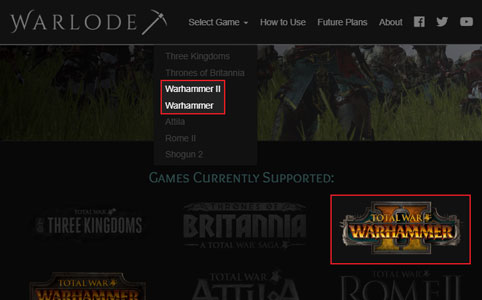
Step 2: Select a Faction
Once you’ve chosen a game, the next step is to select a faction from within the game. Note that you are limited to only the factions that belong to the game you have selected.
Step 3: Unit Selection
From the Unit Selection Screen, click an individual unit image or name to proceed to that unit’s stats screen.
You can also click the plus icon to add that unit to the units you wish to compare for a particular game. Once added, the “view compare” button will become active, allowing you to jump directly to view your unit comparison data at any time. Add up to 50 units to your comparison data.
You can quickly compare all units of the same type from within a faction by clicking the "compare all" link at the bottom of each section on the unit selection page (i.e. lords, heroes, infantry, etc).
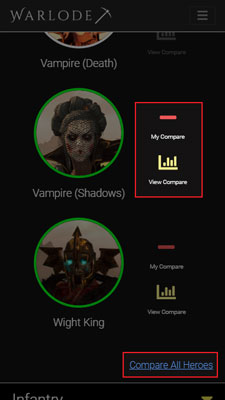
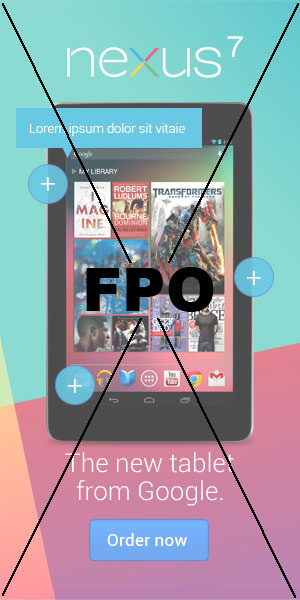
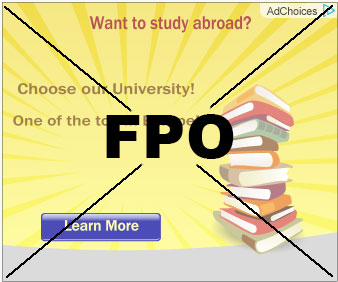
Step 4: Individual Unit Stats
When viewing an individual unit, you will be able to view that given unit’s base statistics. Of particular interest are the various actions you may take from this step.
- From the stats page, you can add to or remove a particular unit from your comparison data in the same way you were able to from Step 3, detailed above.
- If you add a unit to the comparison data, or if it was added in a previous step, you will see an active button “My Compare” that links to your comparison data view. You can click that at anytime to view the comparison data.
- From the unit stats view, you can also cycle through the various units of the same unit type you are currently viewing. For example, if you selected a Lord, the left and right buttons will allow you to loop through all the Lords from the particular faction you are in.
- Finally, there is a quick link that will take you back to the unit selection step that you were previously on.
Mobile view:
- Depending on the type of device you are on, you may see additional actions that you can take. For example, you may notice a series of buttons that appear at the bottom of the viewport.
- You can toggle between a unit’s stats (the default view), or hide the stats pane to reveal that unit’s image. This gives you a nice up close and personal view of a unit.
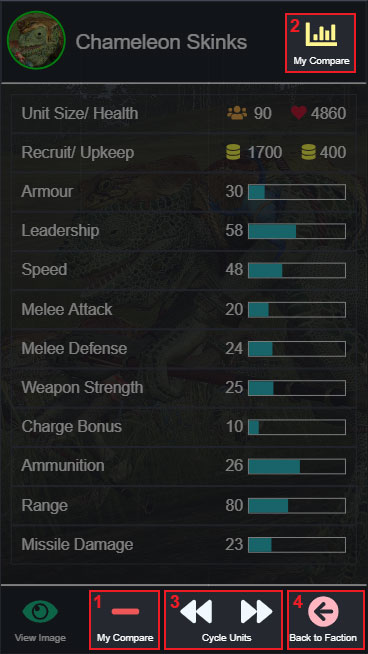
Step 5: Unit Comparison View
As mentioned in previous steps, there are several ways you can view unit comparisons. Once you’ve added one or more more units to your unit comparison data and click on “My Compare”, you will be taken to a view that compares the base stats of all the various units you have selected.
Stats are grouped by stat type. For example, under “Armour”, you will see the Armour statistic for each of the units you have added to your unit comparison data. They will be displayed in descending order by default (highest to lowest).
At the top of the unit comparison view page, you will see the faction icons for the units in the comparison view. Each faction icon is clickable and will take you back to the unit selection screen for that faction.
In each stat group, you will also see a link that allows you to go back to the faction selection screen. This can be useful if you want to add a unit from another faction that you have not yet added to your compare data.
Finally, on the left side of each stat, you will notice a unit icon and unit name. You may click those to be able to go back that individual unit’s stats page.
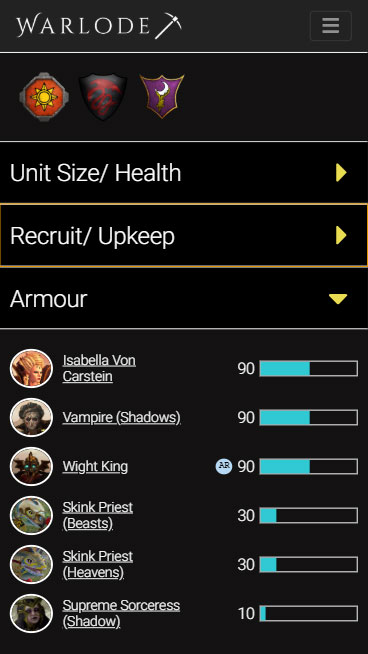
Final Notes
That describes the basic functionality that the current iteration of the app offers. We are always enhancing this application and have plans to add many more features to enrich this experience, so please check back often for future updates.